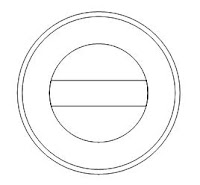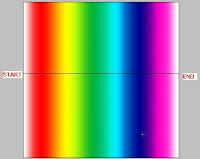Tutorial Design Your Stamp Using Freehand
Articel previously is about how to design your wallpaper using photoshop. Today i will tell you about make a stamp, ups not make just design a stamp using vector program Macromedia Freehand 11. If you don't have, you need to click this link before you read this tutorial.
Lets having fun with it :
1. Open your freehand program
2. Ctrl + N at keyboard to make a new file
3. Press O at keyboard to make a circle like this (hold shift if u want to make a good circle)
4. Press V to change your kursor to pointer, then press Ctrl+Shift+D to duplicate object.
5. With hold Alt+Shift drag the little blue sign at right up corner and drop into first cirle like this
6. Repeat step above to make another one until you have 3 circle with different size.
7. Use Alt+Space then click to enlarge and Alt+Shift+Space to minimize worksheet (This trick same as photoshop). Then make a Rectangle by press R at keyboard like this
8. Then duplicate the 3rd circle by press Ctrl+Shift+D then hold shift at keyboard then select 3rd circle and rectangle. While selected at menu bar choose Modify > Combine > Crop until like this
9. Duplicate 3rd circle then right click at 3rd circle. then follow instruction at image above.
10. Type your text whatever you like :D, then click at blank area to finish it. you will see that the text is not tidy. Select the text with pointer (V) then Press Ctrl+M to visible a Align and Transform menu then choose this
11. Set Scale% 101 to enlarge the circle and 99 to minimize it. Click Scale button at corner continuously and set like this
12. Select text and press Ctrl+Shift+> to set the size and Ctrl+Shift+< for otherwise. then we will make a star. By double click the polygon tool and set like this then ok.
13. Draw it by hold shift and then fill it with fill tool (under pencil icon at toolbar) choose the color and set like this
Practice, practice and practice and you will be good designer like me :D hehe.. (kidding). Prepare yourself for the next tutorial, see you..
Lets having fun with it :
1. Open your freehand program
2. Ctrl + N at keyboard to make a new file
3. Press O at keyboard to make a circle like this (hold shift if u want to make a good circle)
4. Press V to change your kursor to pointer, then press Ctrl+Shift+D to duplicate object.
5. With hold Alt+Shift drag the little blue sign at right up corner and drop into first cirle like this
6. Repeat step above to make another one until you have 3 circle with different size.
7. Use Alt+Space then click to enlarge and Alt+Shift+Space to minimize worksheet (This trick same as photoshop). Then make a Rectangle by press R at keyboard like this
8. Then duplicate the 3rd circle by press Ctrl+Shift+D then hold shift at keyboard then select 3rd circle and rectangle. While selected at menu bar choose Modify > Combine > Crop until like this
9. Duplicate 3rd circle then right click at 3rd circle. then follow instruction at image above.
10. Type your text whatever you like :D, then click at blank area to finish it. you will see that the text is not tidy. Select the text with pointer (V) then Press Ctrl+M to visible a Align and Transform menu then choose this
12. Select text and press Ctrl+Shift+> to set the size and Ctrl+Shift+< for otherwise. then we will make a star. By double click the polygon tool and set like this then ok.
13. Draw it by hold shift and then fill it with fill tool (under pencil icon at toolbar) choose the color and set like this
14. Press T to add a text to the rectangle and Tara.. this is the final result with some colors:D Ctrl+Shift+R to ekspor your picture as jpeg